How to use Moufeed
Moufeed’s platform turns videos into study material. We provide you with a video player tailored to give you the best learning experience combining watching, listening and reading. .
The video is wrapped up in a lesson made out of the video script, which includes vocab, verbs, cultural expressions, and exercises.
Read more about the platform features below.
Index
The video player
Along with the standard features of any video player (play, pause, and volume), Moufeed’s player is equipped with:
1. Captions and subtitles
Each lesson comes with Arabic captions and English subtitles below the video.
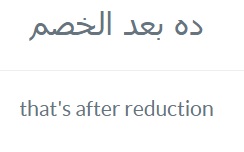
To show or hide either of these, go to the gear icon on the video control bar  . Here you can adjust your preferences, as shown in the image below.
. Here you can adjust your preferences, as shown in the image below.
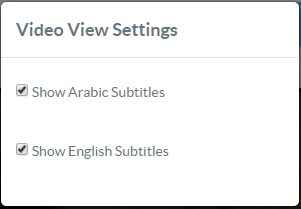
2. Speed control
To help you develop your Arabic listening skills, Moufeed’s player includes a speed control function. In the video control bar you can select the camel icon  to slow down the video. Not slow enough? Select the snail
to slow down the video. Not slow enough? Select the snail  to slow down even more. Once selected, the icon will turn blue. To turn off the function, click on the icon again.
to slow down even more. Once selected, the icon will turn blue. To turn off the function, click on the icon again.
3. Transcript
To show the transcript, click on the transcript tab  which is on the right of the video player.
which is on the right of the video player.
The transcript marks the sentence that is currently playing.
When clicking on any sentence in the transcript, the video player will play that sentence.
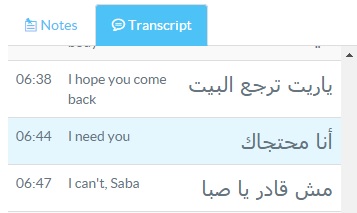
4. Loop/skip function
There are two options to repeat a sentence:
- Keep on clicking on the sentence in the transcript.
- Use the backward arrow next to the captions/subtitles.
To skip a sentence, you can simply click on the forward arrow next to the captions/subtitles.
5. Notes
To see the note section, click on the notes tab  which is on the right of the video player.
which is on the right of the video player.
- When there is a caption shown, notes will be linked to this caption.
- When no caption is visible, notes take the current time of the video.
Click on the note to edit or delete it. You can change the text of the note or delete the note entirely.
To go to the note in the video, click on ‘jump’.

You can see all the notes you have made on Moufeed (of all the lessons) when you go to the menu on the top of the page and click on ‘Notes’.
6. Keyboard shortcuts
If you find it easier to navigate with your keyboard, you can use these shortcuts:
Space bar: to stop and start the video player
Keyboard arrows: You can use these instead of clicking on the back- and forward arrows next to the captions/subtitles.
7. Highlighted words
You can click on highlighted words/phrases in the captions and transcript. A card will pop up containing an explanation about this word/phrase.
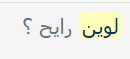
The lesson
Moufeed’s lessons focus on the words and phrases that are particular to the vernaculars and cannot be found in a normal Modern Standard Arabic dictionary.
The lessons are divided into 5 sections:
1. Vocabulary 
This section contains nouns, adjectives, adverbs, and grammatical words that are used in the video script. By clicking on the word in the list, you will see the meaning(s) of the word and how its been used in the script’s context.
2. Verbs 
Here you will find a list of verbs used in the video script in their infinitive form (he + past tense). By clicking on a verb you will see the verb’s meaning(s), conjugation in the he present, and how the verb is used in the video
3. Expressions 
This section contains cultural phrases and idioms used in the video. By clicking on any expression in the list you will see the usage of the expression in the video, the translation, the literal meaning, and how and when you can use this expression.
4. Video 
Here you can watch being used in practice, all the vocabulary, verbs, and expressions you were introduced to in the previous sections.
5. Exercises 
Each lesson has three types of exercises to help you memorizing what you have learnt. All exercises are made up out of the sentences explained in the first 3 sections.
- Re-order the sentence words: You will see a sentence of which the words have been mixed up. Put the words in the order which was used in the video script, using drag and drop.
- Match sentences: Match the Arabic sentence with its translation in English. You can drag and drop either to let it match its translation.
- Guess the word: Select the missing word to fit in the sentence as it was used in the video.
Other
History
If you would like to see the lessons you have watched previously, you can go the ‘History’ link in the top menu.